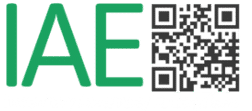Description
Honeywell CT37-X0N-58S10DG
Honeywell, CT37-X0N-58S10DG, CT37, DRG, WiFi6e, no SIM,6in screen, full touchscreen,8GB/128GB, S0803FR scan engine-green laser, front & rear camera, standard battery, GMS, Android, IP65/68, no Gov cert, launcher/browser/basic TE, global (order CBL-500-120-S00-05, hand strap & stylus separate)
The Honeywell CT37-X0N-58S10DG is a lightweight, durable, rugged, and all-purpose hand-held device, providing reliable performance, 5G data connectivity and communications for frontline mobile workers.
Reliable performance, data connectivity, and communications for frontline mobile workers, the CT37 is an all-purpose hand-held device tool to keep business workflows moving and operations flowing. Combined with powerful software including Operational Intelligence, Smart Talk communications, Smart Pay, and more, the CT37 is the ideal platform on which users in retail, healthcare and delivery can build effective solutions.
Built on the Mobility Edge platform, the CT37 is designed for businesses that invest in powerful solutions. The platform supports a long productive life, enhanced security, powerful performance, and easy deployments. The CT37 harnesses the latest processor and memory technology for high performance with planned support through Android 18. Combined with the powerful, cloud-based, Operational Intelligence asset optimization solution add-on, IT leaders can empower operations with critical analytics to help enable higher productivity and lower TCO, all with a user experience that keeps frontline workers productive and engaged.
Users will appreciate the design of the CT37, which packs a 6.0-inch (15cm), fullhigh- definition (FHD) screen into a slim, lightweight, yet durable package. Gentle curves meet the aesthetic demands of customer-facing, top tier retail and hospitality environments while making the device easy to hold and hard to drop.
Quick and accurate data capture up to 35 feet (11m) with Honeywell’s innovative FlexRange scan engine. Bright green dot laser is more visible at long distance and under strong sunlight.
Processor and Connectivity
With the latest octa-core processor loaded for premium connectivity and next-gen processing for industrial handheld and computing devices, the CT37 has enough processing power to handle traditional applications and stands ready to handle new, demanding applications that our customers are developing to deploy for their workflows.
The CT37 also comes with the latest 5G and Wi-Fi 6E technology to stay connected in both indoor and outdoor environments. 5G offers the highest bandwidth and lowest latency available for frontline workers. Whether you are on a private 5G or CBRS network, or a Wi-Fi 6E environment, your networks can continue their workflows with reliable uptime.
FlexRange Scan Engine
The CT37 is armed with the latest FlexRange FR bright green dot laser, which is more visible at long distance and under strong sunlight than devices configured with red dot laser. It brings long range scanning performance found in industrial devices to lightweight, pocketable devices like the CT37. The ultimate in flexibility, FlexRange enables virtually every scanning use
case in a single, compact device without compromising range or speed, enabling businesses to focus on fewer device types to manage.
Specification
Please see the CT37/CT30XP Data Sheet for additional specifications.
| Manufacturer |
Honeywell |
| Model |
CT37 |
| Config |
CT37-X0N-58S10DG |
| Display Size |
6.0 Inches |
| Processor |
Qualcomm QCS4490 or
QCM4490 octa-core, up to 2.4GHz |
| Operating System |
Each Android version guaranteed from Android 14 to 18, subject to technical feasibility |
| Memory |
8GB DDR5 RAM, 128GB UFS 3.1 Flash |
| Camera |
13-megapixel rear camera,
8-megapixel front-facing camera |
| Battery |
Li-Ion, 3846 mAh standard pack, |
| Scan Engine / Decoding |
S0803FR scan engine-green laser |
| Application Software: |
Honeywell Mobility Edge Utilities and Demos |
FAQ
Honeywell CT37/CT30XP Frequently Asked Questions
How do I restart the CT37/CT30XP?
You may need to restart the mobile computer to correct conditions where an application stops responding to the system or the computer seems to be locked up.
1. Press and hold the Power button until the options menu appears.
2. Select Restart.
To restart the computer if the touch panel display is unresponsive:
• Press and hold the Power button for approximately 8 seconds until the computer restarts.
How Long is the standard Warranty?
1 year.
What is covered by the standard warranty?
Please see Honeywell Warranty site for information – https://automation.honeywell.com/us/en/support/productivity-solutions/warranties
Why are the batteries different colors and does it matter?
Not all batteries are the same due to computer model and/or configuration variations.
• CT37 configurations with a D are models with a grey housing.
• CT37 configurations with an H are healthcare models.
• CT37 configurations with a W are models with a white housing.
CT37/CT30XP Troubleshooting
• The internal battery is charged by the main battery but can be depleted if too many consecutive hot swaps occur over a short time. If a low internal battery notification displays, do not perform a hot swap until the notification clears.
• The internal battery may drain faster if you perform a hot swap while multiple apps are running. Extreme temperature may also affect how quickly the internal battery drains.
• If the internal battery is depleted and you attempt a hot swap, the computer will power off and you may lose unsaved data. Once a battery is installed, press the Power button to turn the unit back on.
• If you attempt to hot swap the battery during a phone call, the call will be dropped.
Does the CT37/CT37XP have Face Unlock?
Yes! To Use facial recognition with the front camera to unlock the computer in sleep mode.
1. Press the Power button to wake the computer.
2. While the bottom of the lock screen displays a smiling face, hold the front camera 25 cm (9.8 in.) to 75 cm (29.5 in.) in front of your face until the computer unlocks.
If the computer does not recognize your face, a frowning face will display. To retry face unlock, tap the frowning face to display a smiling face.
Note: When face unlock is enabled, you must use a PIN, pattern, or password to unlock the computer after it turns on or restarts.
How do I set up Face Unlock on the CT37/CT37XP
Face unlock allows you to unlock the computer in sleep mode by using facial recognition with the front camera. A series of on-screen prompts guide you through the process of capturing a face image that you can use to unlock the computer.
Note: When face unlock is enabled, you must also have a backup method to unlock the computer, such as PIN, pattern, or password.
1. Swipe up from the bottom of the Home screen to access all apps.
2. Tap Settings > Security & privacy > Device unlock.
3. If you have not set up a screen lock, you will be prompted to add a backup
method for unlocking the computer: PIN, pattern, or password.
4. Follow the on-screen prompts to complete the setup.
*You can add multiple face images. To add an additional face image, tap Add face.
How do I change the Screen Lock?
After you start using the computer, you should change the screen lock to prevent unauthorized persons from accessing the computer after the screen lock activates, unless they input the correct password, PIN, or pattern. The recommended setting for the Screen Lock is to enable a password lock. Use a strong password value (e.g., include numbers, characters, special characters, and mixed character case).
1. Swipe up from the bottom of the Home screen to access all apps.
2. Tap Settings > Security & privacy > Device unlock.
3. Choose one of the following options:
• None
• Swipe
• Pattern
• PIN
• Password
4. Follow the on-screen prompts to complete the setup.
The CT37 / CT37XP screen is too dim or hard to see in the sun?
The display has an ambient light sensor that automatically adjusts the backlight intensity to conserve power and ensure the display is readable. You can also manually set the backlight intensity if you do not want to use the automated adaptive brightness feature.
1. Swipe up from the bottom of the Home screen to access all apps.
2. Tap Settings > Display.
3. Choose one of the following options:
• To have the computer automatically adjust the brightness for your work environment, turn on the Adaptive brightness setting. You can tap Adaptive brightness to toggle the feature on or off.
• To set the brightness level manually, verify the Adaptive brightness feature is turned off, and tap Brightness level. Adjust the slider to set the brightness level.
My CT37 / CT37XP isn’t recognizing the USB
• If you have a problem with your workstation computer recognizing the USB device, try downloading and installing the Honeywell-aidc-usb-driver. The driver is part of the Honeywell Mobility SDK_Android software.zip file. To learn where to get the software, see Developer Information on page 94.
• Check to make sure you have enabled the USB for file transfer. To learn more, see Configure USB Connection and Transfer Files on page 21.
How do I perform an Enterprise Data Reset on my CT37 / CT37XP?
You can perform an Enterprise data reset if a Reboot did not improve the condition and all other troubleshooting methods have not resolved the issue. This method provides a clean configuration for troubleshooting by erasing all data from the Internal shared storage location on the computer. Data is not erased from the IPSM Card location.
Caution: An Enterprise data reset results in data loss. Perform this procedure only if all other recovery methods have failed. All personal content is erased, including, but not limited to emails, pictures, contacts, Google account information, system settings, and app settings
Note: This method of recovery may not be available if your system administrator has set policies to prevent the reset use.